How to Create a Group on Instagram – Create an Instagram group in just 5 minutes: Creating an Instagram group can be a great way to bring together people with similar interests, build a community, and foster engaging discussions. Whether it’s for friends, family, colleagues, or a special interest group, Instagram provides an easy-to-use platform that facilitates communication and collaboration.
When creating a group on Instagram, the first step is to select participants—up to 32 members can be added to the group, ensuring a more intimate space for sharing. Once the group is created, members can exchange ideas, participate in polls, and react to shared content with likes and comments, creating a dynamic space for social interaction.
An Instagram group can be a space for planning events, sharing personal moments, or discussing specific topics like travel, fashion, fitness, or business. The group admin has control over membership and settings, providing a sense of privacy and security. Additionally, Instagram’s notification settings allow members to stay updated on group activity without feeling overwhelmed by constant updates. Creating a group on Instagram is a circle of people online.
How to Create a Group on Instagram – A Step-by-Step Guide
Creating a group on Instagram, family, or like-minded individuals in a shared space. Here’s a step-by-step guide to help you make your own Instagram group:
Step 1: Open Instagram
Start by opening the Instagram app on your phone. If you haven’t installed it yet, download it from your app store and log in to your account.
Step 2: Go to Direct Messages
Tap the paper airplane icon at the top-right corner of your home screen to access your Direct Messages (DM) inbox.
Step 3: Start a New Message
Once you’re in your inbox, tap the pencil icon (or the “New Message” option) in the top-right corner to start a new conversation.
Step 4: Select Group Members
Search for and select the people you want to add to your group. You can choose up to 32 members. Once selected, tap Next.
Step 5: Name Your Group (Optional)
After selecting your members, you’ll be prompted to give your group a name. This is optional but can help you identify your group later. Tap Done to proceed.
Step 6: Start Chatting
You can start sending messages, photos, videos, and posts. You can also share Instagram Stories with the group, tag members, or react with emojis.
Step 7: Manage Group Settings
As the group admin, you can manage members, mute notifications, and control who can send messages or add new participants.
And that’s it! Your Instagram group is now up and running. Whether it’s for personal chats or a special interest group, you can easily stay connected with everyone.
Benefits of Creating a Group on Instagram
Creating a group on Instagram offers several benefits, making it an excellent tool for communication, collaboration, and building connections. Here are some key advantages:
Centralized Communication
Once in one place, it eliminates the need for individual messages. Whether it’s planning an event, sharing updates, or simply staying in touch, having a group makes everything more organized.
Stronger Community Building
Instagram groups enable you to create tight-knit communities around shared interests, like hobbies, professions, or common goals. It’s a great way to build a sense of belonging, share ideas, and bond with people who have similar passions.
Easy Media Sharing
Sharing photos, videos, and Instagram Stories with your group members is seamless. Whether you’re posting content, sharing experiences, or making recommendations, Instagram groups make media sharing fast and convenient.
Increased Engagement
Groups are an excellent space for dynamic engagement. You can easily ask questions, run polls, get feedback, and spark discussions that encourage participation and interaction among members.
Privacy Control
Instagram groups provide a private environment where only invited members can participate. This makes it an excellent option for closed discussions, brainstorming sessions, or events, as your content and conversations remain within the group.
Convenient Event Planning
Creating a group for event planning, such as birthdays, trips, or meetups, can streamline the process. You can organize details, share itineraries, and make decisions together without relying on outside communication channels.
Stay Updated Without Overwhelm
With Instagram’s notification settings, group members can manage how often they are notified about group activities. This allows users to stay updated while minimizing unnecessary interruptions.
Effective Collaboration
For work, study, or creative collaboration, groups offer a space to share ideas, discuss progress, and keep everyone on the same page. Whether it’s a group project or a brainstorming session, Instagram makes collaboration easy and efficient.
Fun and Casual Interaction
Unlike formal communication channels, Instagram groups offer a more relaxed and casual space for communication. This makes it easier to keep things lighthearted and have fun.
Easy to Create and Manage
Instagram’s user-friendly interface makes setting up and managing groups easy. You can remove members, mute notifications, or even exit the group without hassle.
With all these benefits, creating an Instagram group can enhance both personal and professional connections, creating spaces for fun, learning, and collaboration.
How to Add or Remove Members in an Instagram Group
Adding or removing members in an Instagram group is a simple process, and group admins need to manage the members as required. Here’s how you can do both:
How to Add Members to an Instagram Group
Open Instagram
Tap the paper airplane icon on your phone in the top-right corner to access your Direct Messages.
Select the Group
Find and tap on the group you want to add members to from your list of conversations.
Tap on Group Name
At the top of the screen, tap the name of the group to open the group settings.
Add Members
In the group settings, tap Add People. Then, select the people you want to add from your followers list or by searching their usernames.
Confirm Addition
After selecting the members, tap Done to add them to the group. They will now be part of the conversation.
How to Remove Members from an Instagram Group
Open Instagram
Your Direct Messages can be sent by tapping the paper airplane icon.
Select the Group
Tap on the group where you want to remove a member.
Tap on Group Name
Tap the group name at the top of the screen to access the group settings.
Remove Member
Scroll down to see the list of members in the group. You’ll see an option to Remove From Group.
Confirm Removal
The selected member from the group. They will no longer have access to the conversation.
Additional Tips
- Only the group admin(s) have the authority to add or remove members.
- If you’re removed from a group, you won’t be notified, but you will no longer be able to participate in the conversation.
With these easy steps, managing your Instagram group becomes hassle-free!
Read Also: How to Monetize Instagram Account – Complete Guide
Using Instagram Groups for Events, Planning, and Collaboration
Using Instagram groups for events, planning, and collaboration is a practical way to streamline communication, share ideas, and keep everyone on the same page. Whether you’re organizing a birthday party, collaborating on a project, or coordinating a trip, Instagram groups offer a centralized space to make the process more efficient and fun. Here’s how you can utilize Instagram groups for these purposes:
Event Planning
Instagram groups are ideal for planning social events like parties, gatherings, weddings, or meetups. Here’s how you can use them effectively:
- Share Event Details: Post important information like dates, times, locations, or venue details. You can also pin messages for easy reference.
- Track RSVPs: You can run polls or ask group members to confirm their attendance, which will help you keep track of the guest list.
- Share Ideas: Share photos, themes, and other ideas related to the event. For example, if you’re planning a wedding, group members can provide input on decorations, outfits, or music choices.
- Coordinate Logistics: Use the group to discuss logistics like transportation, food, and activities.
- Live Updates: Use Instagram Stories to post real-time updates that the group members can see and interact with.
Planning Collaborations
Instagram groups are great for collaborative efforts, such as team projects, work tasks, or creative brainstorming sessions. Here’s how to make the most of it:
- Share Documents and Ideas: Share photos, videos, or links that represent ideas or inspirations related to the collaboration.
- Assign Tasks: You can use the group chat to assign tasks, discuss progress, and set deadlines.
- Feedback and Revisions: Easily get feedback from members by asking questions, running polls, or sharing drafts of work (like designs or presentations).
- Encourage Brainstorming: Use the group for creative brainstorming. Share different concepts and ask members for suggestions or revisions.
- Maintain Communication: Keep everyone in the loop by sharing updates, discussing issues, or celebrating milestones.
Travel Coordination
When planning a trip or a travel group, Instagram groups make it easy to communicate and coordinate with everyone:
- Create Itinerary: Share the trip itinerary, including travel dates, hotels, and activities.
- Discuss Options: Share ideas for flights, destinations, or activities and discuss them with the group.
- Group Polls: Run polls to help the group decide on accommodations, restaurants, or destinations. This can help make group decisions faster.
- Sharing Photos: Before, during, or after the trip, you can share pictures and experiences with the group in real-time.
Study or Work Groups
For academic or work-related collaborations, Instagram groups offer a casual but adequate space for communication:
- Study Sessions: Share study materials, notes, or helpful resources. You can even ask questions or quiz each other on the material.
- Work Discussions: Collaborate on work-related ideas and projects by discussing tasks and sharing progress updates.
- Group Polls for Decisions: You can use polls to vote on the best approach to a task or project or to discuss timelines.
Coordinating Volunteer or Charity Work
If you’re organizing a charity event or a volunteer group, an Instagram group provides a way to easily manage and communicate:
- Share Volunteering Opportunities: Post about upcoming events, times, or places to volunteer.
- Share Resources: You can share resources, like donation drives or promotional content, to increase awareness.
- Assign Roles: Assign specific tasks to group members, such as distributing materials, contacting participants, or setting up the event.
Additional Features to Enhance Collaboration:
- Instagram Stories: You can even use Story Highlights to make important information accessible.
- Polls and Quizzes: Use Instagram’s interactive poll and quiz features to engage the group and ask for input on decisions.
- Pinned Messages: Pin key messages or information so members can easily refer to them later.
Using Instagram groups for events, planning, and collaboration helps create an organized, interactive space for group discussions and decision-making, making the process more efficient while maintaining a social and enjoyable atmosphere.
Frequently Asked Questions
Can I make someone else an admin in my Instagram group?
Currently, Instagram does not allow you to assign multiple admins to a group chat. Only the group creator is considered an admin with the ability to manage settings.
Can I send messages to a group without notifying others?
Tap the group name and select “Mute” to stop.
Can I use Instagram groups for business purposes?
Yes, Instagram groups can be used for business purposes, such as team collaborations, client communications, or networking. However, make sure your group is professional and respectful of privacy.
How do I change the name of an Instagram group?
To change the group name, open the group chat, tap the group name at the top, then select Edit Group Name. Could you enter a new name and save it?
Can I share Instagram Stories in a group?
Yes, you can share Instagram Stories in a group. You can select your group as one of the viewers, and group members can reply and interact with it.
Conclusion
Creating a group on Instagram is an easy and effective way to stay connected with friends, family, colleagues, or any community you’re part of. Whether you’re planning an event, collaborating on a project, or simply sharing moments with others, Instagram groups offer a private and interactive space to communicate, share media, and engage in meaningful discussions.